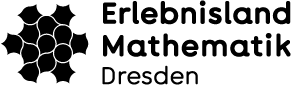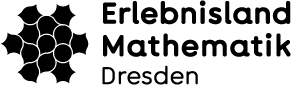In your respective internet browser you can set the font size and at the same time the overall layout size of the page. There are usually several ways to do this:
Browser menu bar
As a rule, you will find this option under the menu item “View“. Depending on the browser and version, you can find the zoom setting under names like “font size”, “text size”, “zoom”, “zoom factor” or “font size”. There are browsers that display a capital and a small “A” in their menu bar instead of a term, for zooming in or out directly.
Keyboard
Use the key combination [ctrl] [+]. The more you click that, the more the view will enlarge. You can undo the enlargement with wpcodeself [strg][-].
Keyboard and mouse
Press the [ctrl] key and move the scroll wheel of your mouse. As a Max user:in, press the apple key instead of [ctrl].
Not all ways work with every browser/browser version, just test them out. By the way, the font size settings are not only valid for the web pages of the Mathe Adventure Land, but for all pages you visit. Of course, you can also undo the enlargement.